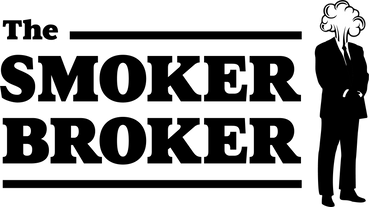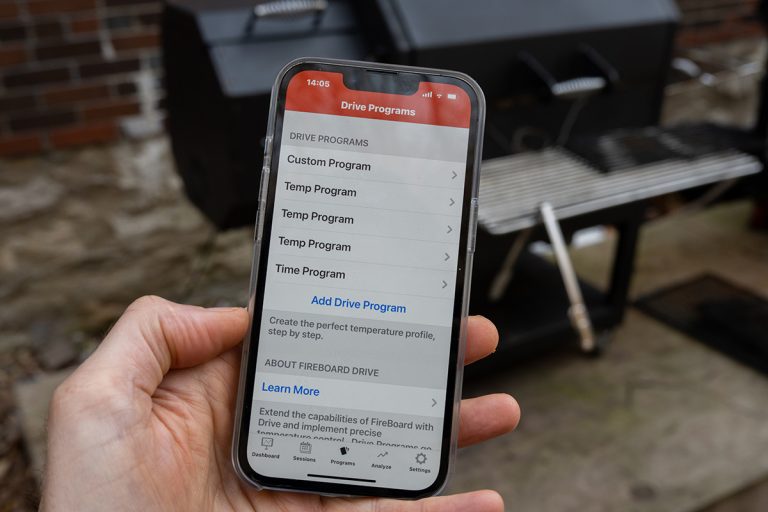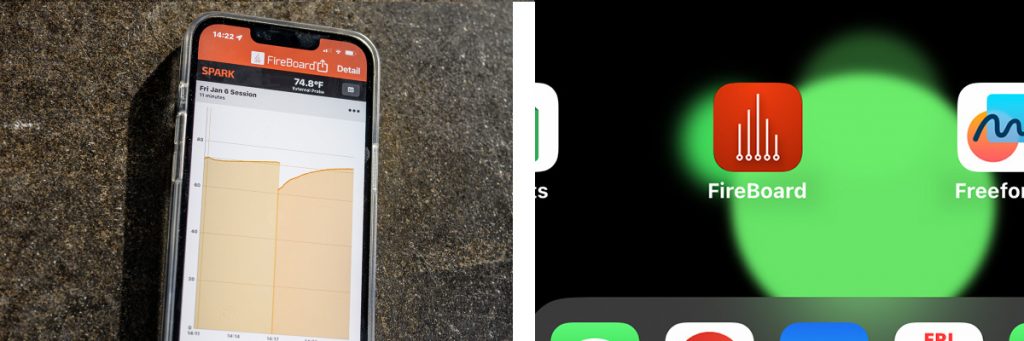For the new year we decided to put together a series of brief posts covering the FireBoard App in order to help our users get the most of the FireBoard experience.
Using the FireBoard App gives the user a rich experience by allowing them to explore their use history, to manage and set alerts, and to even control the temperature of their wood-fired grill with a Drive Program.
As always be sure to refer to our Knowledge Base for more details.

Icons of the Five primary Pages of the FireBoard App
Our first part of the series will cover the basics of the FireBoard app for those that have never seen it or are new FireBoard users. The App is divided into 5 primary screens or pages: Dashboard, Sessions, Programs, Analyze and Settings.
DASHBOARD
The dashboard page displays activity of the FireBoard products registered to your account (i.e. Spark, FireBoard 2, etc). There is no limit to the number of units you can have attached to your account. When one of your FireBoard products is powered up, temp readings from all of your probes are displayed here. Toggling between Show All and Show Active in the upper left corner of the dashboard allows you to see all of your channels, and what you have named them. You can edit these names by tapping on the channel name in Show All view.

Chart of an active cook session using a Drive Program.
The upper right corner of the Dashboard is home to the Chart/Detail toggle. Switching between these two displays an X-Y chart graphing your cook and a list showing all active probes. Also located in the upper right is the share session icon and a menu drop down with tools that allow you to add notes and photos to your session. The Notes and photos will show up in the Chart as a specific point in time. Sharing a session is a gem of our app that allows you to share an active or past session via an HTML link. We will cover how to share a session in a future installment of this series.
SESSIONS
The Sessions Page is a library of your session history organized by date, complete with a search window. Need to find that andouille session from a couple of months back? Search window will take you straight to it. Tapping on individual sessions allow you to view and edit past cooks. Sharing a session is a gem of our app that allows you to share an active or past session via an HTML link. We will cover how to share a session in a future installment of the series.

The Sessions Page lists your FireBoard cook sessions chronologically.
PROGRAMS
The Programs Page allows you to program a custom temperature curve, when using a FireBoard Drive Blower setup or Yoder Pellet smoker. You can program your session’s temperature to incrementally rise and fall at a rate of your choosing. You can even set the program to hold at a lower temp at the end of your session. All of these are options on the Programs Page. In our next installment of this micro series we will cover how to create a Drive Program.

The FireBoard App Programs Page, where you can program a temperature curve for your cooking session.
ANALYZE
Analyze is a fantastic tool within the app that allows you to compare sessions overlaying the chart from a past cook with a current session. Perfect for trying to recreate a successful prior session. Using Analyze’s Predictive Analysis function will apply calculations to your active session to forecast how long your cook will take. Take a deeper look at FireBoard Analyze with a recent blog post here.

A progression of Predictive Analysis at work.
SETTINGS
The Settings Page is where you can manage all of the devices linked to your account, set the email and phone number that you want your alerts to be sent to, plus useful links to the FireBoard Shop and the FireBoard Knowledge base.

The Settings Page features account and devices management a link to the FireBoard Knowledge Base and more.
Courtesy of Jeff Nicholas